Cover Your Tracks
As a rule, internet browsers will save certain information as you surf the internet. This includes images from websites visited, information entered into search engines and a trail ('history') that reveals the sites you have visited. Please follow the instructions below to minimize the chances of someone finding out that you have visited this website
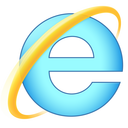
Internet Explorer
Viewing and deleting your browsing history on Internet Explorer 11
Viewing and deleting your browsing history on Internet Explorer 10
Viewing and deleting your browsing history on Internet Explorer 9
Viewing and deleting your browsing history on Internet Explorer 8

Firefox

Firefox for Android
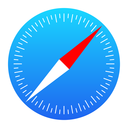
Safari for iOS
- Launch the Settings app from the Home screen of your iPhone or iPad.
- Scroll down and tap on Safari.
- Scroll down and tap on Clear History.
- Scroll down and tap on Clear Cookies and Data.

Safari
Click 'History' in the Safari Option Bar. Under the Tab 'History' click the command 'Clear History'.
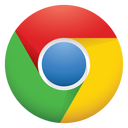
Google Chrome
Click the Chrome menu button on the browser toolbar. Select Tools. Select Clear browsing data. In the dialog that appears, select the checkboxes for the types of information that you want to remove. Use the menu at the top to select the amount of data that you want to delete. Select beginning of time to delete everything. Click Clear browsing data. Google Chrome also allows you to browse in incognito mode when you don't want visits to be recorded in your history.

Google Chrome for Android
- Touch Chrome menu > Settings.
- Touch (Advanced) Privacy.
- Touch Clear browsing data.
You can see all your browsing history by typing chrome:history in the address bar.

Google Chrome for iOS
- Touch Chrome menu > Settings.
- Touch Privacy.
- Choose the data type that you want to clear.
- Touch Clear.
You can see all your browsing history by typing chrome:history in the address bar.
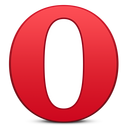
Opera
Click on Tools and then Preferences. Click on the Advanced tab and then the History section on the left hand side. Click the two Clear buttons and the Empty Now button.